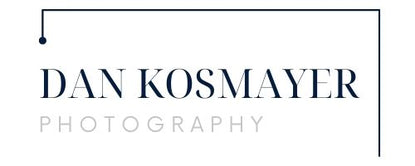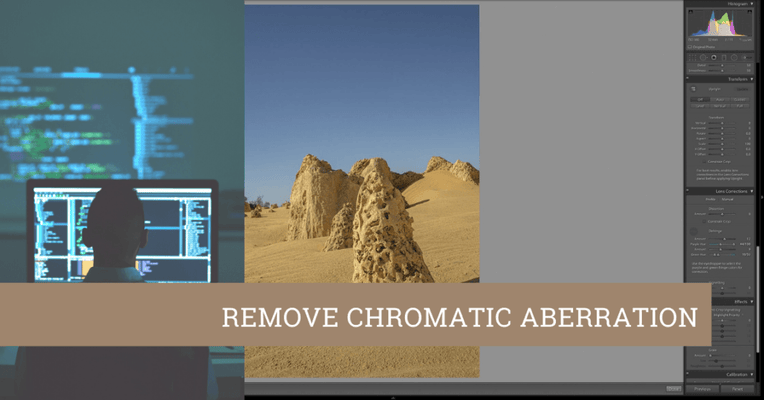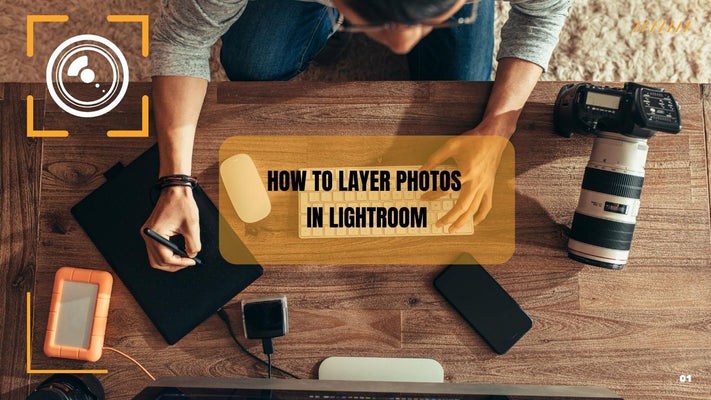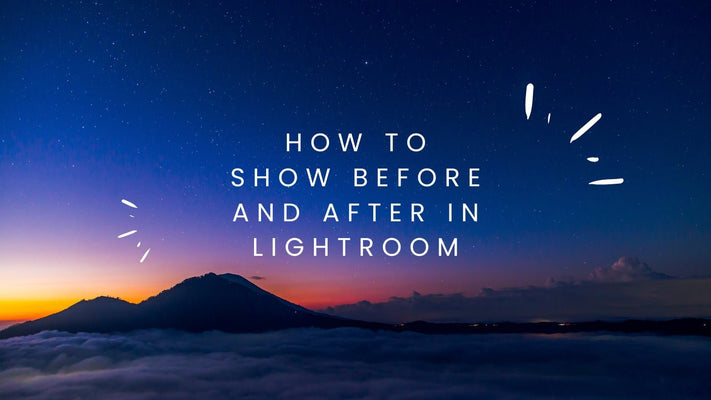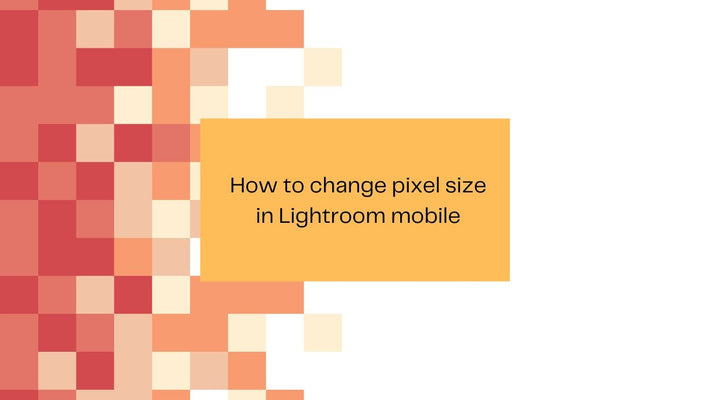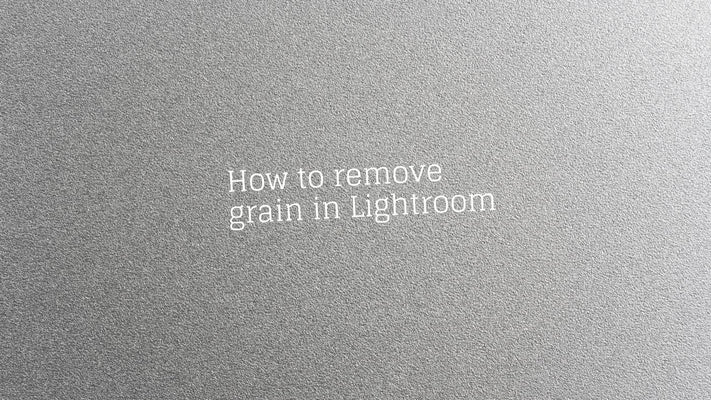How to restore deleted photos in Lightroom mobile
Restoring Deleted Photos in Lightroom Mobile: An In-Depth Guide
Have you ever accidentally deleted a photo in Adobe Lightroom Mobile and wished you could get it back? This guide will show you how to restore your precious photos, making sure no moment is lost.
Step 1: Check If You Have a Backup
Before you start, it's important to understand how Lightroom Mobile handles deleted photos. When you delete a photo, it doesn't instantly vanish forever. Instead, it's moved to a "Recently Deleted" album, where it will remain for 60 days before being permanently removed. However, this is only the case if you're using Lightroom with an Adobe Creative Cloud subscription or the free version of the app with cloud sync enabled.
If you are not using any of these options and you delete a photo from your Lightroom Mobile application, the photo will be permanently deleted, and you will not be able to recover it unless you have an external backup like iCloud for iOS or Google Photos for Android.
Step 2: Go to the 'Recently Deleted' Album
Open your Lightroom Mobile app and navigate to the "Albums" tab. Scroll down and look for the "Recently Deleted" album, then tap on it to open.
Step 3: Select Your Deleted Photos
Inside the "Recently Deleted" album, you'll see all the photos you've deleted in the past 60 days. Tap on the photo or photos you want to restore.
Step 4: Restore Your Photos
Once you've selected the photos, you'll see a "Restore" button at the bottom of the screen. Tap on it. The selected photos will be restored to their original albums.
Step 5: Verify Restoration
Go back to the original album where your photo was stored, and verify if the photo has been restored. If the photo is there, then the process has been successful.
Additional Note
It's important to remember that if you permanently delete a photo from the "Recently Deleted" album, or if 60 days have passed since the photo was deleted, it will be permanently removed and cannot be restored in this way.
Conclusion
Lightroom Mobile provides a safety net for deleted photos, which is a lifesaver when accidents happen. But for maximum protection, it's always a good idea to have an additional backup system in place. This could be the automatic photo backup provided by your phone's operating system (like iCloud or Google Photos), or a manual backup to an external hard drive. This way, even if a photo is permanently deleted from Lightroom, you have an extra layer of protection.