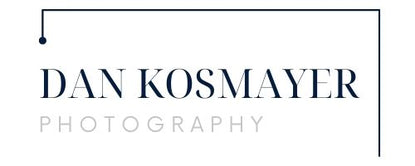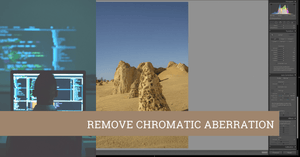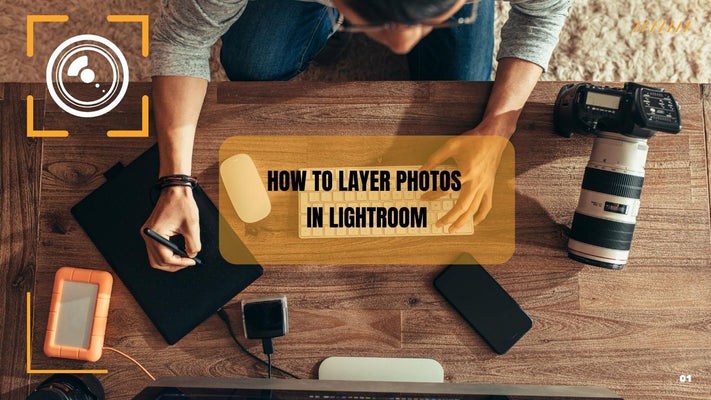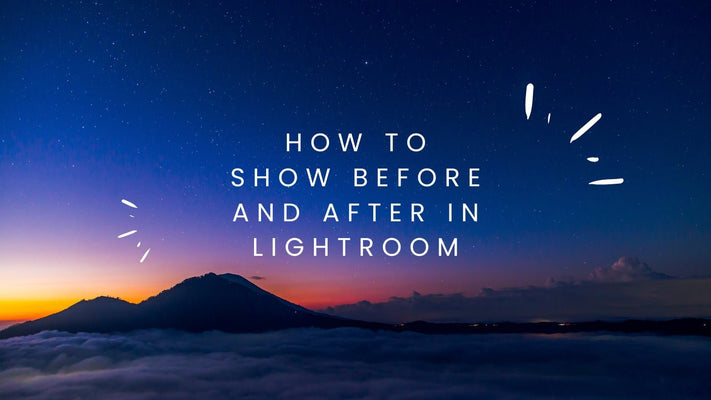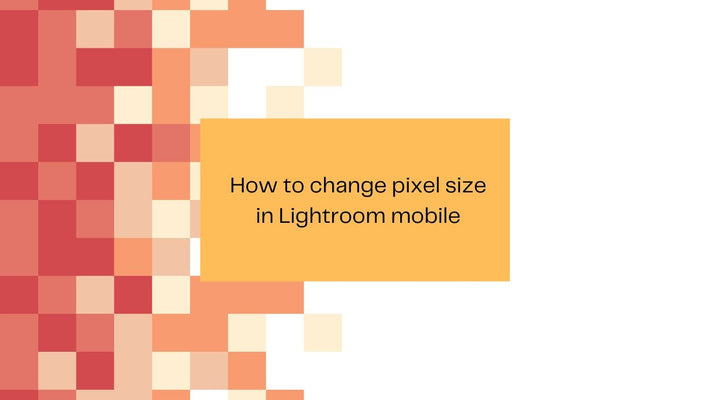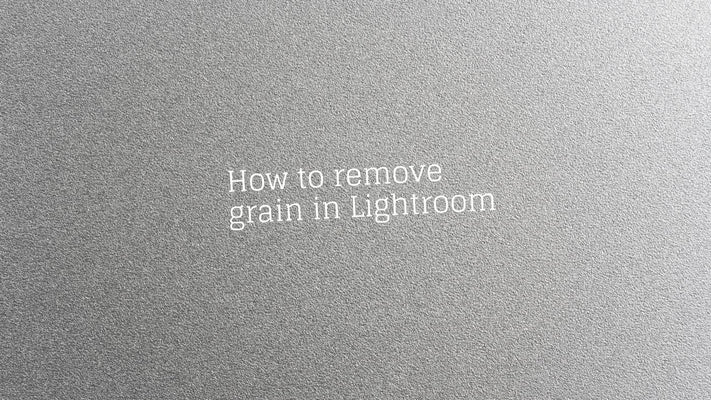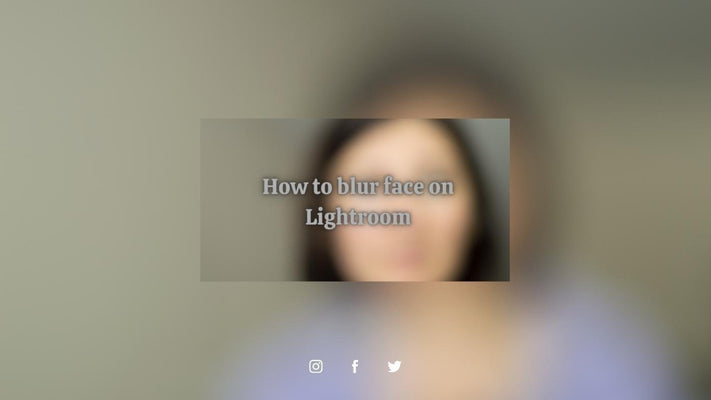Remove Chromatic Aberration Lightroom
This article explains in detail how I Remove Chromatic Aberration Lightroom.
Chromatic aberration occurs when the camera lens fails to focus all colors to the same point and is very easy to correct in Adobe Lightroom. Here in my article I explain how to remove chromatic aberration in Lightroom.
What is Chromatic Aberration?

You can clearly see chromatic aberration or fringing at the edge of the shadow. Chromatic aberration occurs when the camera lens fails to focus all colors to the same point, as in the photograph below from the Australian Pinnacles. You can see a ghost-like green color fringe at the bottom and a purple color fringe at the top of the shadow’s edge when you look closely at the shadow of the Pinnacles rock formation photo. This unnatural phenomenon is a chromatic aberration or some photographers call it “color fringing.” We need to remove chromatic aberration Lightroom. The fringe colors can vary between green, purple, red, blue, yellow, and magenta. You will commonly see this “fringing” effect in high contrast areas where dark edges adjacent to the photograph’s bright regions.
What causes Chromatic Aberration?
Chromatic aberration occurs when the camera lens fails to focus all colors to the same point. Here is a great in-depth article by Photography Life if you are interested in a more technical explanation of the physics behind chromatic aberration.
Color fringing in lenses is a common problem. The optical characteristics of every lens are different. For example, zoom lenses with adjustable apertures tend to exhibit this problem more often. In my case, the fringing occurred in my Nikon 28-300mm f/3 – 5.6 lens. But this is easily correctable in Adobe Lightroom.

How to automatically correct chromatic aberration in Lightroom

Chromatic aberration is quite easy to correct in Adobe Lightroom. Scroll down and open the ‘Lens Correction Panel in the develop module.’ This panel has two sections: the ‘Profiles’ section and the more advanced ‘Manual’ section. Adobe will automatically preload the profile for all major camera and lens models. If your lens was not selected, you could browse and select it yourself by clicking the right arrow icon, which brings up the supported camera lens manufacturers and models.
If you look at the illustration below, you will see that Adobe Lightroom loaded the correct lens profile for my Nikon 28-300mm f/3 – 5.6 lens. Now click the ‘Remove Chromatic Aberration’ box, and Adobe Lightroom will automatically correct the color fringing.

How to manually correct color fringing in Adobe Lightroom Lens Corrections Manual Palette
Since Adobe has built lens profiles for all major camera manufacturers, it is rare that selecting the automatic chromatic aberration checkbox will not produce optimal results.

You can use the panel’s sliders to manually correct for green and purple fringing, or you can select the eyedropper and click on the offending color in the photograph. Once you choose the purple and green areas, Adobe Lightroom will attempt to correct the color on the edges. Then you can fine-tune the color de-fringing amount and hue using the sliders provided.
Finally, check your photograph by zooming so that you can verify all offending color fringing has been corrected.

The final result uses the manual method, starting with the eyedropper and then fine-tuning with the sliders.